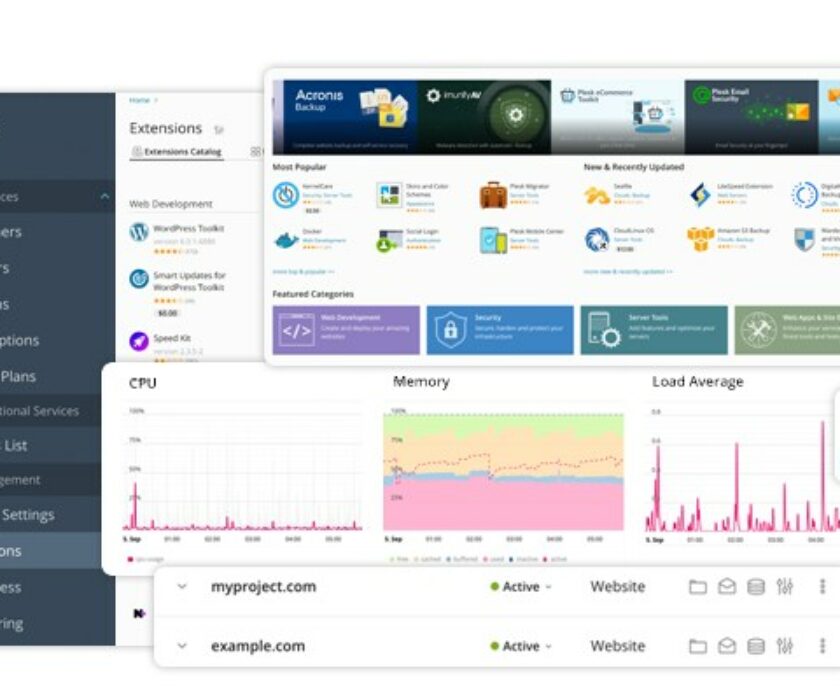Plesk Panel is a user-friendly web hosting control panel that allows you to manage your website domains and DNS settings. DNS, or Domain Name System, is a critical component of your website’s infrastructure as it translates domain names into IP addresses, enabling your website to be accessible on the internet. In this article, we’ll delve deeper into how to configure DNS for a domain with Plesk Panel.
Step 1: Log in to Plesk Panel The first step is to log in to your Plesk Panel account. Once you are logged in, navigate to the ‘Websites and Domains’ tab, where you will see a list of your domains. If you haven’t added any domains yet, click on the ‘Add Domain’ button to get started.
Step 2: Access the DNS Settings Next, click on the domain name that you want to configure DNS settings for. This will bring up the domain’s control panel. From there, click on the ‘DNS Settings’ button to access the DNS management page.
Step 3: Add DNS Records On the DNS management page, you can add or modify DNS records for your domain. To add a DNS record, click on the ‘Add Record’ button, and select the type of record you want to add from the drop-down menu. Plesk Panel supports a variety of DNS record types, including:
- A Record: Maps a domain name to an IP address
- CNAME Record: Maps a domain name to another domain name
- MX Record: Specifies the mail server responsible for handling emails for your domain
- TXT Record: Adds arbitrary text to the DNS record
- NS Record: Specifies the name servers that are authoritative for your domain
It’s important to understand the purpose of each record type before adding it. For example, an A record is used to map a domain name to an IP address, while a CNAME record is used to alias one domain name to another domain name. An MX record is used to specify the mail server that should handle emails for your domain.
Step 4: Configure DNS Record Settings After selecting the type of record you want to add, you will be prompted to enter the record’s settings. These settings will vary depending on the type of record you are adding. For example, when adding an A record, you will need to enter the IP address that your domain should be mapped to. When adding an MX record, you will need to specify the mail server’s priority, hostname, and IP address.
Step 5: Save the DNS Settings Once you have added or modified the DNS records, click on the ‘OK’ button to save the changes. It’s important to note that DNS changes may take some time to propagate across the internet, so it may take a few hours or even days for the changes to take effect.
At HashDefine, we provide a range of web hosting plans that are powered by Plesk Panel. Our plans offer a variety of features, including unlimited bandwidth, unlimited storage, and 24/7 support.
Our Plesk Panel web hosting plans also come with a variety of tools and features that make it easy to manage your domains and hosting accounts. These include one-click installations of popular CMS platforms, such as WordPress and Joomla, as well as advanced security features, such as SSL certificates and firewalls.
Conclusion Configuring DNS for a domain with Plesk Panel is a straightforward process that can be done in just a few steps. By properly configuring your DNS settings, you can ensure that your website is accessible on the internet and that emails are delivered to the correct mail server. Plesk Panel makes it easy to manage your DNS settings, allowing you to focus on creating great content for your website. If you have any questions about our Plesk Panel web hosting plans or need help with managing your domains or DNS settings, you can get in touch with us via email or phone. Our support team is available 24/7 to answer any questions you may have and provide you with the assistance you need.