Introduction
Shoutcast is a robust and widely used streaming media server that allows individuals and organizations to broadcast audio content over the internet. If you have a Linux server and aspire to establish your own streaming radio station, this comprehensive guide will walk you through the detailed step-by-step process of installing and configuring Shoutcast. By following these instructions carefully, you will be able to successfully deploy Shoutcast on your Linux server, stream your preferred audio content, and engage with a global audience.
Step 1: Preparing the Linux Server
Before diving into the installation process, it is essential to ensure that your Linux server is properly configured and up to date. Begin by accessing your server via SSH or a terminal and updating the system’s packages using the package manager specific to your Linux distribution. For Debian-based distributions, use the ‘apt-get’ command, while for Red Hat-based distributions, utilize ‘yum’ or ‘dnf’.
After updating the packages, verify if essential packages like ‘build-essential,’ ‘gcc,’ ‘make,’ and ‘libssl-dev’ are installed. If any of these packages are missing, install them using the package manager. These packages are crucial for compiling and running Shoutcast on your Linux server.
Step 2: Downloading and Extracting Shoutcast
Visit the official Shoutcast website (www.shoutcast.com) to obtain the Linux version of the server software. Choose the appropriate version based on your server’s architecture (32-bit or 64-bit) and download the corresponding package. Once the package is downloaded, navigate to the directory where the file is stored.
Extract the contents of the downloaded archive using the ‘tar’ command. For instance, if the downloaded package is named ‘shoutcast-version.tar.gz,’ execute the command ‘tar -zxvf shoutcast-version.tar.gz’ to extract the files to a directory of your choice.
Step 3: Configuring Shoutcast
To configure Shoutcast, navigate to the directory where the extracted Shoutcast files are located. Locate the ‘sc_serv.conf’ file, which holds the configuration settings for your Shoutcast server. Open this file using a text editor of your choice.
Within the configuration file, you will find various parameters that need customization according to your preferences. Some of the key settings include:
- Port: Specify the port number on which you want the Shoutcast server to listen. The default port is 8000, but you can choose any available port.
- Password: Set a secure password to prevent unauthorized access to your Shoutcast server.
- Stream URL: Define the URL or description of the stream that will be displayed to listeners.
- Maximum Listeners: Determine the maximum number of concurrent listeners allowed on your server.
Take the time to review and adjust other optional settings, such as stream quality, server name, and autoDJ options, based on your requirements. Be cautious and ensure accuracy while modifying the configuration file.
Step 4: Starting the Shoutcast Server
Once the configuration is complete, you can start the Shoutcast server. Open a terminal window and navigate to the directory where the Shoutcast files are located. To launch the server, use the command ‘./sc_serv sc_serv.conf’. This command will initiate the server and display initialization messages indicating a successful start.
It’s important to keep the terminal window open while the server is running to monitor the server’s activity and any error messages that may appear.
Step 5: Testing the Shoutcast Server
To ensure that your Shoutcast server is functioning correctly, open a web browser on your local machine or any other device connected to the same network as your Linux server. Enter the IP address of your server followed by the port number specified in the configuration file. For example, if your server’s IP address is 192.168.0.100 and the port is set to 8000, enter ‘http://192.168.0.100:8000‘ in the browser’s address bar.
If everything is configured correctly, you should see the default web interface provided by Shoutcast. This interface displays information about your server, such as the server name, current stream status, and the number of connected listeners.
Take this opportunity to explore the various features and options available in the Shoutcast web interface. Familiarize yourself with the listener statistics, server logs, and any additional functionality that can enhance your streaming experience.
Conclusion
Congratulations! You have successfully installed and configured Shoutcast on your Linux server. By following the detailed steps outlined in this guide, you are now equipped to create your own streaming radio station and share your audio content with a global audience.
Remember to regularly update and maintain your server to ensure optimal performance and security. Stay informed about the latest releases and updates from the Shoutcast community to take advantage of new features and improvements.
As you embark on your streaming journey, explore the possibilities of customizing your Shoutcast server further. You can experiment with advanced settings, integrate with other software or platforms, and explore options for monetizing your streaming content.
Enjoy the process of building and expanding your online radio presence with Shoutcast on your Linux server. Embrace the opportunity to engage with listeners, share your passion for audio content, and create a unique streaming experience for your audience. Happy streaming!